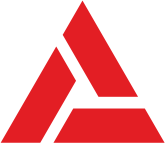Not Enough Storage. Do you see this too often? Well, you’re not alone.
This is the problem of many users, though the iPhone seems to have enough space to store all your files.
If you look through the evolution of the iPhone, you will notice that the amount of GBs has gone up a lot since its first launch in 2007. From 16 GB on the first iPhones to a whopping 512 GB on the latest iPhone 12 Series. However, many of us still struggle with storage issues, there never seems to be enough space.
People now spend more time on phones, using them to store thousands of files, music, photos, and of course apps. There are more than 8 billion downloads in AppStore and the numbers are only increasing. With all these files on our phones, it’s no wonder we have storage issues, which can hugely affect the performance of our phones.
Do you want more space on your phone? I’ve gathered up some interesting ways to free up space on iPhones.
Let’s dive in.
Delete Unnecessary Apps and Files
The first thing you need to do is to delete all the unnecessary apps and files that are eating up your storage. Are there any apps that you opened only once and never really used?. Then delete it! Believe me, if you're not using an app for a month, you’re not going to ever use it. Why are you keeping it? And after all, you can always download it again if you want to.
The next thing to revise is all types of files - photos, music, documents… I am sure that you don’t need even half of it. Surely, there are many files that you haven’t opened for ages. But if they are important for you, you can always save them on iCloud or other cloud storage service that you prefer. After saving them, delete them from your phone. ASAP!
Delete Messages
Another tip is to delete your old messages. Messages can take a lot of space, and I think you will agree that it is really unnecessary to keep a one-year-old message. Moreover, you don’t have to delete them individually as there’s a very quick way to delete all your old messages.
Go to Settings > Messages > Keep Messages and set up a time, for how long you want your messages to be kept, and click Delete. All messages that are older than the time you set, will be deleted.
Also, if you’re using iOs 11.4 or higher, you can keep your messages on iCloud and access them from any device. Thus you will have more space.
If you don’t want to delete entire conversations, you can at least delete the big-size attachments in your conversations. You can do it by going to each conversation and deleting attached files such as photos, videos, manually, or you can go to Settings > General > iPhone Storage > Messages > Review Large Attachments and you will see all the photos and videos attached to your messages. Tap Edit and delete anything you don’t need.
Photo Stream
Is your Photo Stream turned on? If yes, you can see all your photos taken on your iPhone, iPad or photos on Mac. These images are not full-res, but they can take up a lot of space. Photo Stream is a useful tool, but if you really need space, turn it off.
Go to Settings > Photos and turn off the Photo Stream.
After turning off, your photos won’t be uploaded to Photo Stream on other devices. So when you resolve your storage issues you can turn it on again.
Besides, you can turn off iCloud Photo Sharing. This tool allows you to share photos with other people and see other people’s shared albums. All those shared photos are taking space in your storage. If you don’t need to share your photos or see other people’s shared photos, just turn it off. If you still want to have access to some people’s photos, you can simply unsubscribe from those, whose photos you don’t need to see.
Erase All Content and Restore
When you open the Storage you can see a section called ‘Other’, which contains unnecessary data such as Safari bookmarks, text attachments, and calendar entries. Before deleting it make sure to back up all the important files you need to save. Then go to Settings > General > Reset > Erase All Content. This will delete everything on your phone. After that, you can restore your backup files and enjoy your free space.
With these helpful tips you can save some much-needed space on your iPhone and improve the performance of your phone.